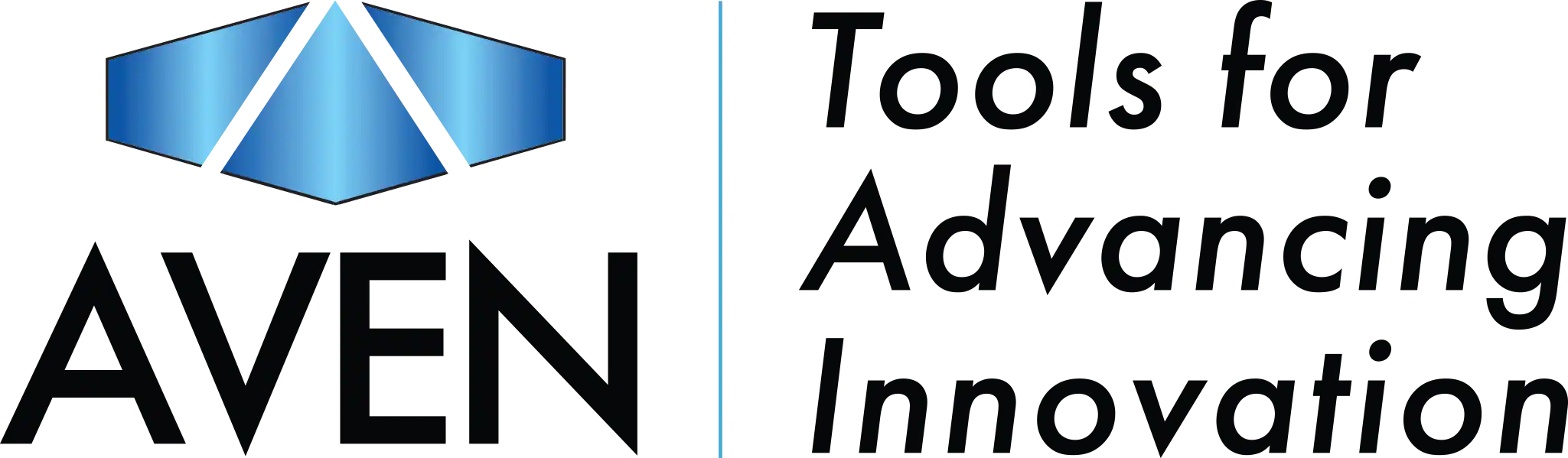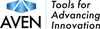Whether you're using the Inspector for detailed inspections, soldering, or creative work, connecting it to your PC opens up a world of possibilities. The best part? It’s surprisingly simple to set up—no proprietary software, no complicated drivers, just plug and play.
In this blog, we’ll walk you through exactly how to connect your Inspector lamp to your PC, step by step. If you're more of a visual learner, be sure to check out the video above!
What You’ll Need:
- Inspector lamp
- USB-C to USB cable (included)
- A PC or Mac