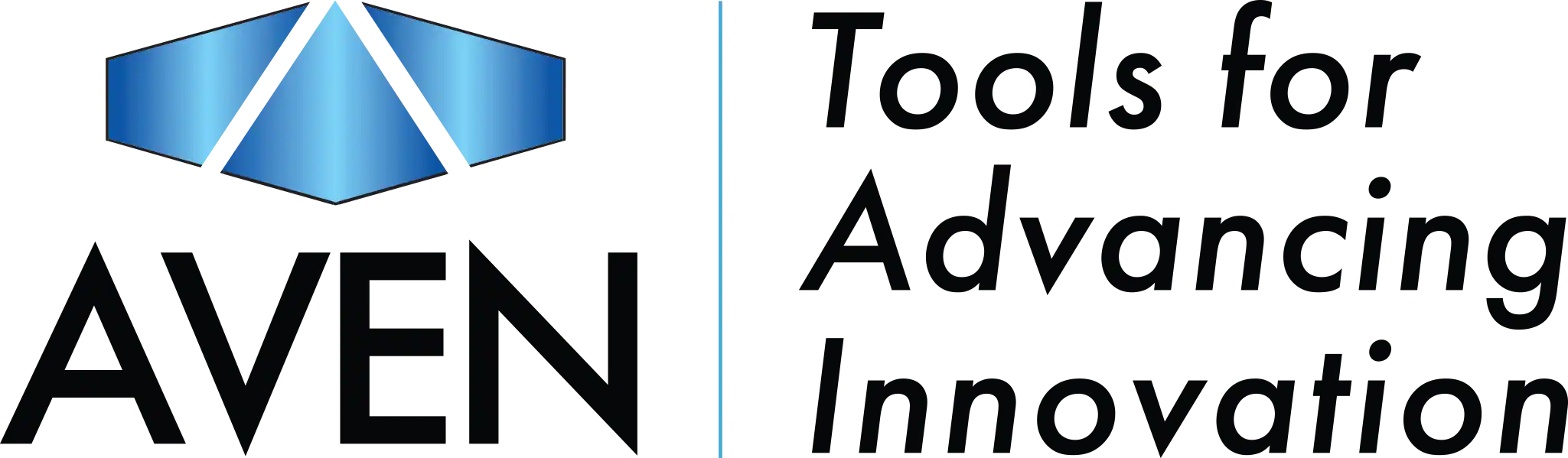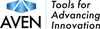MicroViewer PLUS FAQ
How can we help you?
Where can I find the Serial Number for MicroViewer PLUS?
I'm receiving an error message when I boot MicroViewer PLUS.
For error messages:
First go to the Programs and Features directory on your PC and uninstall the program. Also delete the “MicroViewer Plus” folder from the C: drive.
- “Filters are not well installed; we need register filters before running program!”
- “Failed to build graph! Please select correct video source, format, or renderer at Setup dialog.”
First go to the Programs and Features directory on your PC and uninstall the program. Also delete the “MicroViewer Plus” folder from the C: drive.
Next, download and install MicroViewer PLUS from www.aventools.com/software-downloads.
If you are using a work computer, make sure to install as administrator. At the end of the process, the installation wizard should prompt you to restart your computer.
Where can I find the Mighty Scope v2 User Guide?
A digital version of the Mighty Scope v2 user guide can be found in our Product Literature page, along with other product resources to help you learn more about our products. You can also access the user guide using the link below.
My screen goes black when I boot up MicroViewer PLUS
If you are experiencing a black screen when booting up MicroViewer PLUS, you may need to update video settings.
Select the Video Setup icon. 
At the bottom of the menu there is a drop down with VMR7, VMR9, and GDI listed. Select a different option, close the software, and relaunch. Please try with each option until a live image is shown.
MicroViewer PLUS is rebooting
If you are experiencing a reboot loop with MicroViewer PLUS, please take the following step:
- Select the Video Setup icon, towards the bottom left-hand side make sure that Restart Program is not checked.
Contact Us
If these trouble shooting methods have not worked, the next step is to contact our technical assistance team for further evaluation. Fill out the form with a detailed explanation of your issue and we will open a new case to address any problems you are still experiencing,