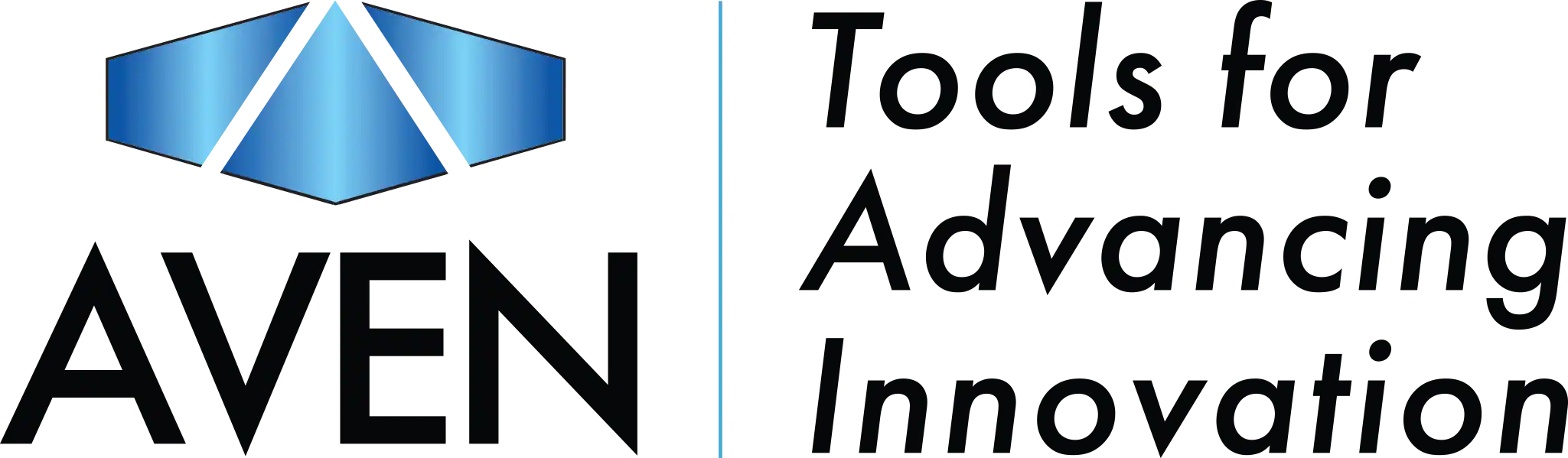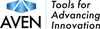Software Downloads
Mighty Scope
Cyclops
Mighty Cam
SharpVue
Legacy Software
Firmware Updates
Mighty Scope Software
Mighty Scope v2 (item # 26700-218)
MicroViewer PLUS
ClearVue (item # 26700-220)
ClearVue Software
Mighty Scope (item # 26700-209)
MicroViewer
Cyclops Software
Cyclops 4K (item # 26700-424)
UM Viewer for Cyclops 4K
Cyclops Metallographic (item # 26700-425)
UM Viewer for Cyclops Metallographic
Cyclops 3.0 (item # 26700-423)
UM Viewer for Cyclops 3.0
Mighty Cam Software
Mighty Cam Pro (item # 26100-258)
Mighty Cam Pro Software
Mighty Cam ES (item # 26100-259)
Mighty Cam ES Software
Mighty Cam USB (item # 26100-244)
Mighty Cam USB Software
SharpVue Software
SharpVue PLUS (item # 26700-136)
SharpVue PLUS Software
SharpVue XT (item # 26700-137)
SharpVue XT Software
SharpVue (item # 26700-135)
SharpVue Software
Legacy Software
Software for our discontinued digital microscopes
ZipScope (item # 26700-300)
ZipScope Software
Cyclops 2.0 (item # 26700-422)
Cyclops 2.0 Software
Cyclops (item # 26700-400)
Cyclops Software
Camera Drivers
Firmware Updates
ClearVue (item # 26700-220)
Install Instructions
- Unzip FWTS108-Welcom-20230508.zip file
- Copy the file titled FWTS108.bin to a Micro SD card
- Insert the Micro SD into the SD socket of the ClearVue
- Turn on the power of the ClearVue (The LED will flash green and the system will reboot)
Inspector (item # 26510-CAM and 26512-CAM)
Install Instructions
- Unzip FWMAGNI-20230410.zip file
- Copy the file titled FWMAGNI.bin to a Micro SD card
- Insert the Micro SD into the SD socket of the Inspector
- Connect the HDMI cable from the Inspector to an HD monitor, then power-on the device (The red LED will flash and will automatically reboot when the update is complete)
By downloading, installing, and/or using software from this page or any page on aventools.com, you are agreeing to our End User License Agreement